Placing Curtain Wall
Placing Curtain Wall
by
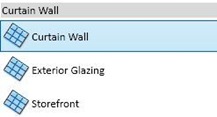
The curtain wall type is a curtain wall with single panel. We need to define the grids and the mullions after placement.
Exterior glazing and Storefront are predefined styles: they already have grids at a specified distance. Storefront even already has the mullions.
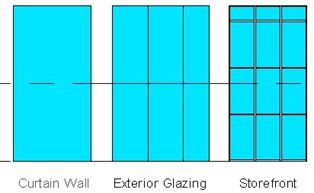
Using Exterior Glazing and Storefront
Let’s try using the curtain wall. First, create walls like below using any type of generic wall. Create it with unconnected height, 8000mm.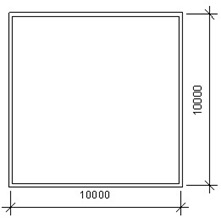
Open modify tab on your ribbon. Activate split tool.
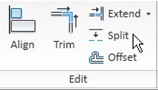
Make sure the ‘delete inner segment’ in option bar is not active. Split the walls 1500mm from each side.
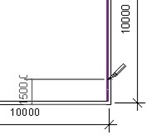
Open the standard 3D view. Click the 3D view button
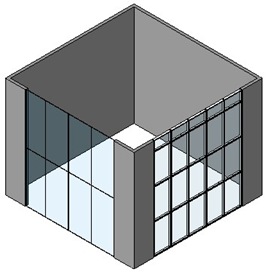
Now, let’s select the Storefront curtain wall. Activate modify tool, then move your pointer to the curtain wall. Make sure you see the tool tip saying Walls: curtain wall: storefront before you click it.
We can select 4 elements in curtain wall:
- Mullions
- Curtain wall grids
- Curtain wall panel
- The whole curtain wall itself.
From contextual ribbon, click element properties>type properties.
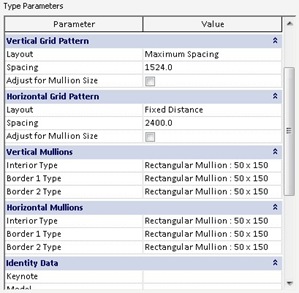
We can define the grid spacing and mullion type in this dialog. You can change the vertical/horizontal pattern and change the mullion type. Try to change the parameters and see what happen.
You can see the parameters in all curtain wall types. Not just for Exterior Glazing and Storefront.
Defining Grids
You can combine defining grids using grid pattern and manually place grids. But let’s try placing grids manually.Change another wall with ‘curtain wall’ type. Open a elevation view so you can see the curtain wall face.
You can place horizontal grids by clicking on the vertical edge, and vertical grids by clicking the horizontal edge.
Try to create some grids like below, or something else that you like.
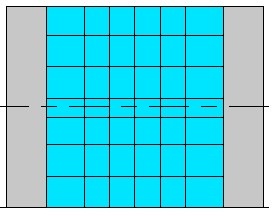
Select the vertical grid at the middle. Click add/remove segments from your ribbon.

Click the bottom most segment to remove it. Do the same to the horizontal grid until you see the grids like this.
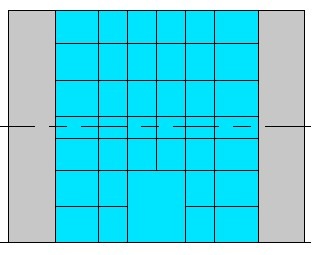
Changing a Panel with Door
We don’t place a door in curtain wall like placing a door in a ‘regular’ wall. We have to change a curtain wall panel with a door panel. Let’s load a door panel from Revit library.Move to Insert tab in Revit ribbon, and click load family. In doors folder, find ‘M_Curtain Wall-Store Front-Dbl.rfa’ and click open.
Activate modify tool, and select the mid-bottom panel. Press [tab] several times until you can select the panel, then click your mouse.
From contextual ribbon tab, click change element and select M_Curtain Wall-Store Front-Dbl from drop down list. Your panel will be replaced like this.
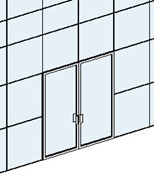
Placing Mullion
Placing mullion is easy. Just activate the mullion tool and select the mullion type from type selector. You may also want to try tools in placement panel.
After you satisfied with all the settings, click on the grids you want. We will start to learn creating our own type of mullions later.
Changing the Panel Materials
The last thing we are going to do is changing the material of curtain wall panel. Select the panels that covers 1st and 2nd floor.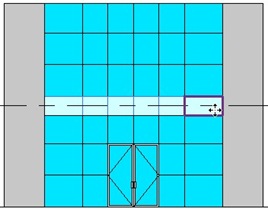
If you find some difficulties selecting them, try using filter like we did here.
Click element properties>type properties from your ribbon.
Click the ‘…’ button next to material parameter. Select glass material, then click duplicate.

Change the material to something less transparent. I use ‘Glass Dark Bronze Frosted’. We usually do this to cover the floor slab. We don’t want people see the slab, do we?

Komentar
Posting Komentar